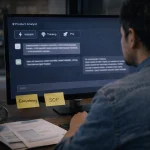Table of Contents
- Why WordPress?
- Getting Started: Your First Steps in WordPress
- Key WordPress Basics to Know
- SEO: The Key to Making Your Site Visible
- Key SEO Tips for Beginners
- Advanced Tips: Level Up Your WordPress Skills
- Keeping Your Site Secure
- Essential Security Tips
- Building Trust with Your Audience
- Leveraging Analytics to Track Your Progress
- Basic Metrics to Track
- Setting Up Analytics
- Final Thoughts
Margabagus.com – If you’re new to WordPress, you’re not alone. Many people want to master WordPress but often find it overwhelming at first. With the right guidance, you can transform your site from a simple blog or portfolio into a powerful, professional platform. In this guide, I’ll take you through practical, actionable steps to become confident with WordPress, covering everything from basics to insider tips. By the end, you’ll know how to use WordPress effectively for work, personal projects, or even as a launching pad for a career.
Why WordPress?
WordPress powers over 40% of the internet—that’s huge. But why do so many people choose it? Well, it’s flexible, open-source (meaning anyone can use and improve it), and there’s a massive community ready to help you. Plus, WordPress is highly customizable. You can start with a basic blog, add a store, or turn it into a portfolio, and the skills you develop here are directly transferable to jobs or freelance work.
Getting Started: Your First Steps in WordPress
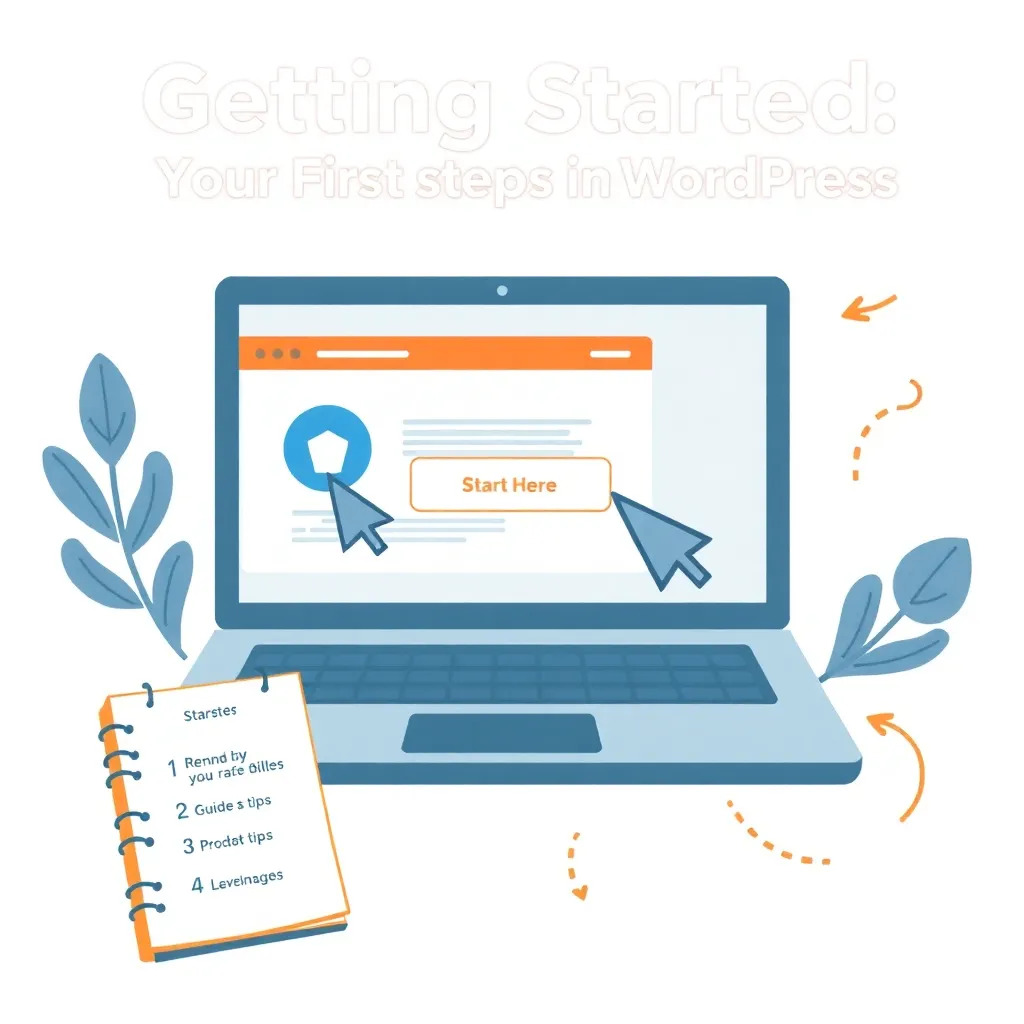
Getting Started: Your First Steps in WordPress
Let’s break down the initial setup process. This part can seem dull, but getting it right saves you from frustration later.
1. Choose Your Hosting and Domain
The first step is finding a host and choosing a domain name. Your host is where your site lives on the internet. Good hosting improves your site’s performance and security, so it’s worth researching. SiteGround, Bluehost, and WP Engine are some popular choices among WordPress users.
2. Install WordPress
Once you have hosting and a domain, most hosting providers will have a “one-click” WordPress install option, making it easy for you to get started. Alternatively, if you’re using WordPress.com, you’ll have the platform set up automatically.
3. Familiarize Yourself with the Dashboard
The WordPress dashboard is the command center. You’ll find options for adding pages, posts, and managing plugins here. It might look busy initially, but each section has a purpose, and you’ll get familiar with it quickly as you start using it.
Key WordPress Basics to Know
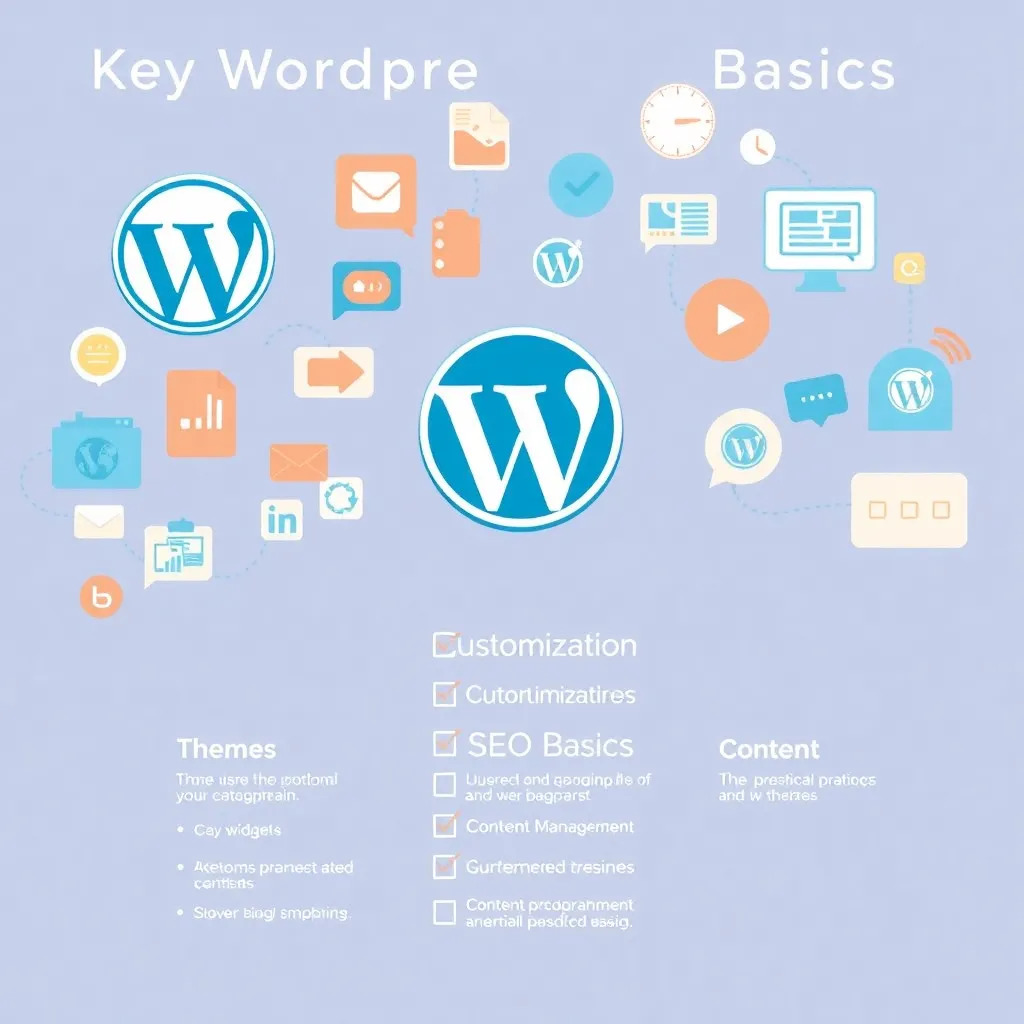
Key WordPress Basics to Know
Now that you’re set up, let’s talk about the basics. Knowing the structure of WordPress will help you avoid feeling lost.
1. Themes and Design
Your theme is the foundation of your site’s design. You can start with free themes, but if you want a professional look, investing in a premium theme from a site like ThemeForest or Elegant Themes can be worthwhile. Customization options will vary by theme, but most let you change colors, fonts, and layout elements to match your brand or style.
2. Pages vs. Posts
Pages and posts serve different functions on your site. Pages are for static content, like your “About” page or “Contact” page. Posts, on the other hand, are for dynamic content like blog articles or updates. Understanding this distinction is essential for organizing your site’s content effectively.
3. Plugins and Functionality
Plugins are additional tools that you can install to enhance your site’s functionality. Need a contact form? Try Contact Form 7 or WPForms. Want SEO tools? Yoast SEO is a popular choice. However, don’t go overboard—too many plugins can slow down your site, so choose wisely.
SEO: The Key to Making Your Site Visible
If you want people to find your site, understanding SEO (Search Engine Optimization) is crucial. WordPress has great SEO capabilities, especially when paired with plugins like Yoast SEO or All in One SEO. These tools help you optimize titles, meta descriptions, and keywords, which are crucial for ranking on Google.
Key SEO Tips for Beginners
- Use Descriptive Titles and URLs: Make sure each page has a title that reflects its content, and avoid URLs with random characters.
- Optimize Images: Large images slow down your site. Compress images before uploading and add alt text for accessibility and SEO.
- Write for Your Audience: Google values content that serves the reader, so avoid keyword stuffing. Write naturally but include keywords in a way that fits.
Advanced Tips: Level Up Your WordPress Skills

Advanced Tips: Level Up Your WordPress Skills
Once you’re comfortable with the basics, it’s time to explore more advanced features. These tips can take your site from good to great.
1. Custom CSS
If you want to personalize your site’s appearance further, learning some CSS (Cascading Style Sheets) is invaluable. CSS lets you adjust fonts, colors, margins, and more. Many themes provide a “Custom CSS” section, or you can use a plugin like Simple Custom CSS.
2. Understanding Child Themes
A child theme is a theme that inherits the functionality of another theme, called the parent theme. Why use a child theme? If you make changes directly to a parent theme, you’ll lose them when the theme updates. A child theme allows you to customize safely without affecting updates.
3. Managing Site Speed
Site speed impacts user experience and SEO. Tools like Google PageSpeed Insights and GTmetrix can help you assess and improve speed by optimizing images, minimizing CSS, and leveraging browser caching. Aim for a load time under three seconds for the best results.
Keeping Your Site Secure
Security is non-negotiable in today’s internet landscape. WordPress has built-in security, but there are extra steps you can take to protect your site.
Essential Security Tips
- Update Regularly: Keep WordPress, plugins, and themes updated to close any security gaps.
- Use Strong Passwords: Weak passwords are a common vulnerability. Consider using a password manager to generate strong passwords.
- Install a Security Plugin: Plugins like Wordfence or Sucuri add an extra layer of protection by monitoring threats and helping prevent attacks.
Building Trust with Your Audience

Building Trust with Your Audience
Whether you’re blogging, showcasing your work, or running a business, building trust with your audience is key. Here’s how you can make your site more credible.
1. About Page
An “About” page tells visitors who you are and what your site is about. Include a brief bio, your mission, and any credentials. This page can make a huge difference in how new visitors perceive your site.
2. Testimonials and Social Proof
If applicable, include testimonials from past clients or project feedback. Social proof, like reviews, builds credibility and can increase engagement and conversions.
3. Clear Contact Information
A clear, accessible contact page helps people reach you easily. Include multiple ways to get in touch (like an email form and social media links). This openness can boost trust with your audience.
Leveraging Analytics to Track Your Progress
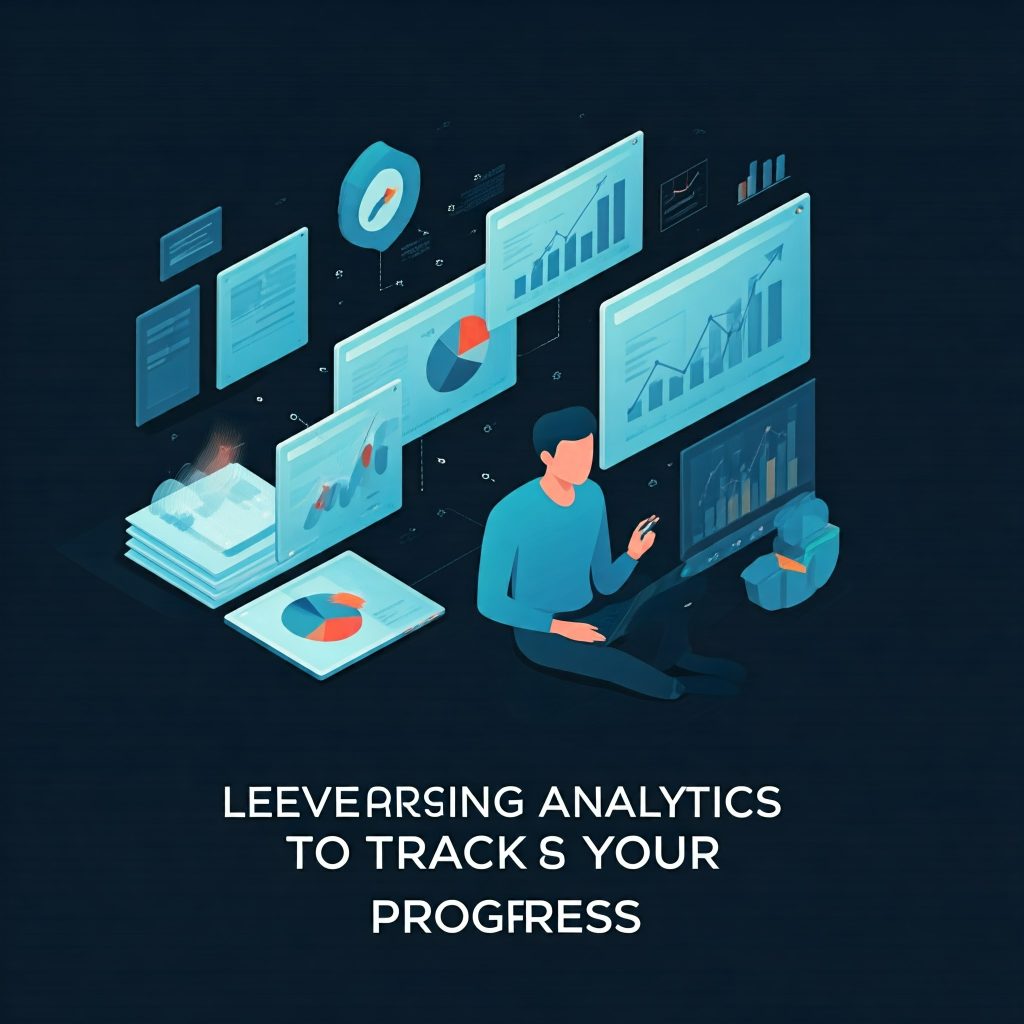
Leveraging Analytics to Track Your Progress
If you’re serious about growing your site, setting up analytics is essential. Google Analytics is a powerful, free tool that lets you track visitors, popular pages, and behavior on your site.
Basic Metrics to Track
- Traffic: How many people are visiting your site.
- Bounce Rate: The percentage of people who leave after viewing only one page (lower is better).
- Conversion Rate: If you’re selling a product or collecting emails, this tells you how effective your site is.
Setting Up Analytics
Installing Google Analytics on WordPress can be done with a plugin like MonsterInsights. Once set up, you’ll have access to detailed data that can help you make informed decisions about your content and design.
Final Thoughts
Mastering WordPress takes time, but it’s an incredibly rewarding journey. With these tips, you’re well on your way to creating a website that stands out, whether for personal or professional use. Remember, WordPress is a tool—how you use it to meet your goals depends on you.
The beauty of WordPress is that it grows with you. As you become more skilled, you’ll discover new ways to customize, optimize, and innovate. Enjoy the process, keep experimenting, and before you know it, you’ll feel like a WordPress pro.